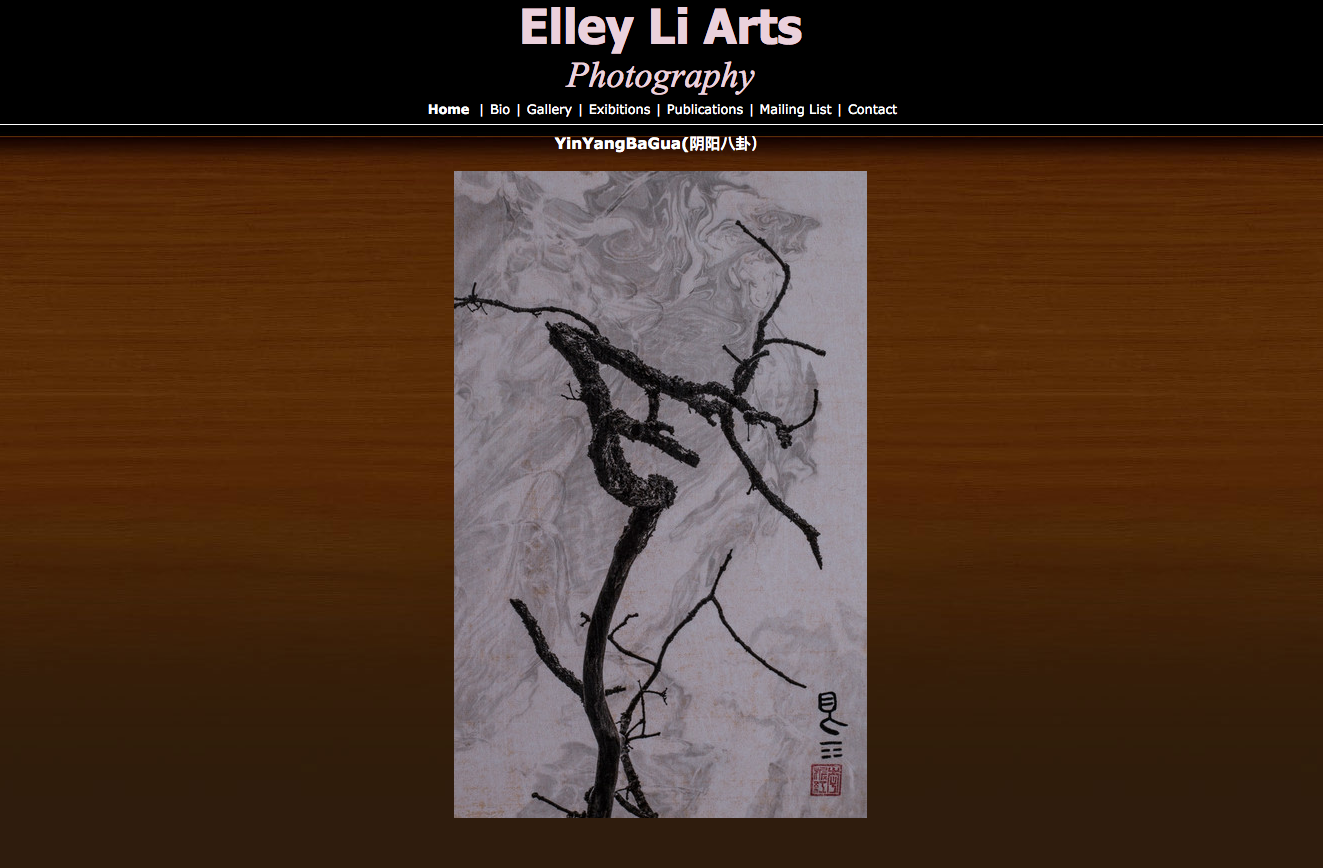ArtSites Updates

Last week, we launched our NEW "Tiled with Top Menu" Layout.
Many of you gave it a try and also had questions ...
So, this week, I wanted to go into a little more detail about "Responsive Web Design".
As I said last week, Responsive Designs are designed to work fluidly across large desktop monitors, laptops, tablets, smartphones, etc.
But what does "Fluid" really mean?!
This approach creates a different, but optimized layout, depending on the screen size and resolution.
If you click on the above image, you'll see that the same website is laid out differently depending on the screen resolution / device.
(It's 3-columns on the desktop, 2-columns on the tablet, and 1-column on the smartphone.)
With responsive web design, your website layout automatically changes to make sure your visitors have the best web experience, regardless of what device they're using!
In our "Tiled Responsive" layout, we also created 3 different "sub-layouts" depending on the screen size and resolution (like in the above example).
- There is one layout for phones (which puts everything in one column so that the images can be larger)
- One layout with multiple columns for tablets and smaller screens / lower resolutions
(FYI - these can also be large screens with lower screen resolutions) - And, then there is a layout for larger screens (4-wide columns)
First, we reduce the size of the images as the page gets narrower.
Then, at specific screen resolution "jump points", we show a different layout depending on the available screen resolution / size.
This is the "responsive" approach.
In essence, we've built 3 different layouts (that also dynamically use different image sizes) into one layout!
Your text and images are still viewable.
However, the focus of our "Tiled Responsive" layout is to provide the biggest images for the available screen size/resolution.
With this in mind, each layout (and image size) has been optimized for a specific range of screen sizes/resolutions.
But, your website is not static; it's not a PDF ;-)
Even with our older layouts, there will be slight changes in what your visitors see.
(For example, some visitors may not see all your images and have to scroll down to view images or galleries if they're using smaller laptops, tablets and smartphones, i.e. small screens.)
Or, maybe your thumbnails are too small to easily see on smaller screens.)
Only those visitors with EXACTLY the same setup as you - screen resolution, web browser program, etc. - will see your website EXACTLY the same way you created it.
If someone else uses Internet Explorer or Firefox or Chrome or Safari, your website will likely have slight differences because of the way each of those programs translates the webpage code and presents it.
What's most important is that your visitors have a website that works best for THEIR environment!
And, that's what we're trying to do ;-)
I do hope this helps explains the "responsive" philosophy.
Going forward, all our layouts will be responsive because your visitors are now accessing your website from a wide variety of devices and screens!
And, we want to make sure your website looks GREAT on ALL those screens! :-D

Woohoo! We have a new layout called "Tiled with Top Menu"! (there's a peak above ;-)
This layout represents the latest trend in digital design - responsiveness.
Here's what "responsive" means ...
This layout dynamically resizes your images depending on the size of your screen.
And, the layout itself will also change depending on the amount of screen space available.
As a result, it works quite fluidly across large desktop monitors, laptops, tablets, smartphones, etc.
You can even "test this out" by adjusting the width of your browser window.
Make your browser window bigger or smaller and see how the images and layout change.
To switch to this layout:
- Log into your Admin Panel
- Under "Layout" select "Tiled Responsive (new)"
- And, don't forget to select your Colour Scheme, as well! ;-)
- Click the "Update Website Layout and Header" button to save your selection
- Now, go view your website
We're very excited by this new "responsive" layout and are looking to bring you more variations in the coming months.
Give it a try and as always, feel free to give us your feedback!
Also, many, many thanks to all our layout testers for their feedback and great ideas!
We're still making some small tweaks, but go ahead and let us know what you think! ;-)
(And, if you're interested, here's more detailed information about "Responsive Web Design")
This week, we wanted to show you How to Add a Background Image to Your Website.
A well-designed background image can provide "texture" or "visual interest" to your website.
Here are a few examples of ArtSites artists using a background images on their websites:
Well, the first thing you need to do is decide on what kind of image you want.
There's a real "art" to selecting the appropriate background image ...
You can use your own artwork, but you probably want to keep the following in mind:
- The colours in your image should have a narrow dynamic colour range
- If the image is small, it should repeat nicely, i.e. like a tile
(remember there are some VERY large monitors now ;-) - Make sure your text can be read against the background
(We do find that the "Matted" layouts tend to work well with background images.)
Once you've decided on and downloaded your background image(s), here's How You Upload & Add Your Background Image to Your Website ...
- Upload your image(s) to your website
(FYI - there's no need to put it in a gallery :-) - Go to the "Advanced" tab in your Admin Panel
- Scroll down to "Background Image" section
- Click on the drop down menu option
(it should currently say "(none)") - You'll see a list of ALL your images
- Select the image you want to use as your "Background Image"
- Scroll to the top of the page and click the "Update Advanced Settings" to save your selection.
- Now, go and view your website and you should see your "Background Image" on your website pages!
However, adding a "Background Image" is a very nice way to make your website more visually appealing and also allow your artwork to really "POP"! :-)
If you have any questions, problems or issues, as always, we're here to help! :-)
Did you know that you can add a "Title" image to your website?!
Your "Title" image replaces your "name" or "website title" and therefore, is seen on all pages of your website.
Above, you can see that artist, Darren Perkins, has chosen to upload an image with his picture and a background of his artwork instead of just using his name.
Well, the first thing you need to do is decide on what kind of image you want.
Do you just want your name? Contact Info? Tagline? Or maybe, a piece/sliver of your artwork?
Be creative and make it your own statement! :-)
Here's the "advanced" part ... you'll need to create your image OUTSIDE of ArtSites using in a image editing program, e.g. Photoshop or Microsoft Paint or Apple Preview, etc.
In terms of image size, we strongly recommend that you make your image between 100-200 pixels high and a maximum of 800 pixels wide.
You may need to play around with a variety of sizes because every layout is a bit different.
Also, if you're only presenting your name in an interesting font, you'll want to make sure to match the background color of your website.
If it's not white or black, feel free to send us a note and we can tell you! ;-)
Once you've created your title image(s), here's How to Upload & Add Your Title Image to Your Website ...
- Upload your image(s) to your website
(FYI - there's no need to put it in a gallery :-) - Go to the "Advanced" tab in your Admin Panel
- Scroll down to "Title Image" section
- Click on the drop down menu option
(it should currently say "(none)") - You'll see a list of ALL your images
- Select the image you want to use as your "Title Image"
- Scroll to the top of the page and click the "Update Advanced Settings" to save your selection.
- Now, go and view your website and you should see your "Title Image" at the top of your website pages!
However, adding a "Title Image" is a very nice way to make your website much more appealing and representative of you and your artwork!
If you have any questions, problems or issues, as always, we're here to help! :-)
Geoff and I are constantly brainstorming new options and features to make ArtSites better.
One thing we always have to consider is how newer features will work with older browsers.
To surf the Internet, you need to use a "Web Browser".
To do this, you usually click on one of the icons pictured below:
The most common Web Browser "programs" include:
- Internet Explorer (the "e" icon)
- Chrome (the red, yellow, green, & blue circle icon)
- Firefox (the icon with a swirling "fox")
- Safari (the icon with a "compass")
- Opera (the red "O" icon)
Unfortunately, older versions of Web Browsers create certain limits and challenges for both us and you!
I found a great article, Dear Web User: Please Upgrade Your Browser, that explains in nice detail why you want to upgrade your browser.
However, I also thought I'd provide a short summary of some of the key points from the article.
Here are few reasons Why You Should Update Your Web Browser:
- Old Browsers Are Slow and More Likely to Crash
Every Web page that loads in a browser has to perform a number of different tasks.
One of those tasks is the process of loading different files.
These files include images, programming scripts, and other resources that help improve the look and functionality of the website you’re visiting.
Old browsers do not perform these tasks with the same speed as new browsers.
Every new browser generation improves speed.
Older browsers make your experience on the Web considerably slower, and can sometimes cause your browser to crash or freeze because they get "overloaded".
- Old Browsers Can't Display Some of the Newer Features
The display capabilities in older browsers are limited, based on older technologies, and often out-dated.
As a result, you may not be able to experience many new features that are based on newer technologies.
Newer browsers will better display and allow you to use newer technologies / features.
- Older Browsers Are NOT As Secure as Newer Browsers
Using older browsers, you are more likely to get viruses, malware, and other security attacks.
Newer browsers protect you better against scams, viruses, trojans, phishing and other threats.
Security patches, fixes, and holes are often dealt with for the latest versions first.
If you're using an older one, you're much more vulnerable to security threats!
- Far fewer instances of crashing or freezing
- Much more secure from virus, malware, and browser hijacking attacks
- Much faster page-loading
- Larger page-viewing area
- A large variety of useful optional plugins and add-ons that add extra features to improve Web browsing
- Unlike Internet Explorer 9 and 10, the latest Chrome and Firefox versions CAN be installed on Windows XP
- New browsers will automatically update to the latest version, or will notify you to download an update
Since most of the latest versions will upgrade automatically, you'll never have to worry about security or which version you're on again! ;-)
Now, here are few more articles and tips for updating your browser:
- Dear Web User: Please Upgrade Your Browser
(a GREAT detailed article - I strongly recommend you read this! ;-) - How do I determine the version of Internet Explorer I have?
- How Can I Update Internet Explorer
(scroll down for IE 9 and 10 options) - Download the Latest Web Browser Version(s) at Browse Happy
If you have any more questions about your web browser options, please feel free to ask and we'll be more than happy to help! :-)
Today, I'm finishing up the series by focusing on some General Strategies and the Benefits of Crowdfunding.
So, without further ado ... here are some general strategies you should consider when running and managing your crowdfunding campaign:
- Be Transparent
When asking others to fund your project, provide as much transparency as possible!
This is especially key for your budget.
Contributors will appreciate knowing:- How will you get the project done?
- How will the funds be used?
(Tip: provide a detailed list of your budget.) - Have you invested any of your own money? How much?
- Is there a project-specific bank account?
- Will they have access to those bank account records, if they want?
- Will you provide budget updates? How frequently?
The more transparent you are, the more confidence you'll earn with potential contributors. - Communicate, Communicate, Communicate!
One of the most important things to remember is to communicate constantly with ALL (potential and existing) contributors.
Launching a crowdfunding project is like taking on another job! It's hard work!
Here a few tasks that will be added to your workload if you want to make contributors feel appreciated:- Reply to all questions and comments on your project page
(This is best if you do it within 24 hours) - Provide an easy way for contributors to contact you
- Update your mailing list with new contributor contact information / details
- Send personalized "Thank You Notes" to everyone who contributes
- Send frequent and informative project updates
- Announce major milestones and of course, when the project is completed!
- Personally invite your "premium" contributors to the event, show, etc.
Remember, you want contributors to feel that you're just as "in love" with them as they are with you and your project! ;-) - Reply to all questions and comments on your project page
- Provide "Special" Rewards
Most projects require a list of "Rewards" or "Perks" for contributors.
Remember that most contributors should be "in love" with your project and/or you.
So, your "Rewards" do not have match the amount of money they're pledging.
In fact, it's best if they don't! :-)
Offer Rewards that promote and thank your contributors PUBLICLY, especially at the lower levels, e.g.:- Online list of contributors
- Receiving a personalized & signed postcard using image(s) from your project
- Acknowledgement AT the event or in the book, etc.
- Tickets or a print or a copy of the book, etc.
(Do make sure the pledge level exceeds your costs to deliver these :-)
The goal of Rewards is to help entice and make contributors feel SPECIAL!
Rewards shouldn't cost you so much that you have nothing left to make project! :-)
The biggest advantage to crowdfunded projects is the NETWORK you build!
Those who believe in YOUR project, believe in YOU!
Once the project is done, be sure to continue communicating with your network about EVERYTHING you're doing and producing!
These are your die-hard fans!
Make sure they continue to feel loved, appreciated and cherished! :-D
If contributors feel loved and special, they will pass on your projects to friends, colleagues, and other enthusiasts.
This can make the difference between a successful and an unsuccessful project.
But more importantly, keep contributors interested in your project once complete and they'll also be interested in your future work and activities, as well!
You want these people to be fans of your work for life!
I do hope Part 1, Part 2, Part 3 and today, Part 4 answer many of your crowdfunding questions, but if you have any more, please send them to me.
Now, go and get your art projects and ideas funded! :-D
Today, I'm going to discuss the first few steps in How to Plan, Prepare, & Structure Your Pitch.
Please note that most of the following tips are Common Sense!
However, I've long learned that "Common Sense is not often Common Practice"! ;-)
So, here are some of my tips and tricks on the Do's and Don't's for Your Crowdfunding Pitch:
- Think about Your Potential Contributors / Audience
Many projects are written from the perspective of the artist / producer.
This is a no-no! :-)
Start by thinking about what kind of campaign(s) YOU'D be willing to fund (not create, but fund! ;-).
Then, for your pitch, imagine how your funders will react to your finished project.
You want to get your contributors to FALL IN LOVE with your project and you! :-D
Usually, this happens in two ways: They LOVE your project AND/OR they LOVE you!
So, think about ways your audience can "engage" in your project and "engage" with you!
This is, by far, the best way to sell your project, especially to those who don't know you. - Create a Compelling Video
I know this may sound like a daunting task! ;)
However, the most successful projects use video.
Think of it this way; a video gives potential contributors a chance to connect, see, and engage with YOU!
That said, you DON'T have to create a video with you as a "talking head"! :-)
(especially if you're uncomfortable talking directly into a camera.)
Be creative and use your talents, e.g.:- create a video using stills and do a voice over, OR
- show yourself "at work" (working on another piece) while TALKING about the project
(it's also really nice if you can show "that other" piece completed in the video.)
The point of the video is create a personal connection with potential contributors!
Be yourself, genuine, and show your passion and why you and your vision are something important to fund! :-) - Write a Clear Description of Your Project
One of the most difficult tasks will be for you towrite a clear, simple description of your project.
You'll have lots of time to add details, but find a way to present your project in a very clear and concise way!
To get started, it's recommended that you write EVERYTHING down!
You do want to make sure you capture all your ideas and details.
However, you'll need to edit and boil it down to the key elements.
Be sure to answer the following questions:- What is the project about?
- What will your project be/achieve once completed?
- Why is the project important?
- Why does it matter?
- Why should your contributors fund you and your project?
- Ultimately, why should they care?!
Once again, think about this from the perspective of a potential contributor!
In the meantime, you might want to get started on your project video and description! :-)
And, finally, here's Part 4!
Today, I'm going to discuss what to expect, what to pitch (generally), and where to pitch:
- Leverage YOUR Network(s)
Many people think crowdfunding will be the "silver bullet" to make fundraising easy.
Unfortunately, those with bigger online networks tend to do better.
Crowdfunding is most successful when you spread the word through YOUR networks!
In other words, it still requires a great deal of marketing to get your project heard/seen above all the rest.
Since payments happen online, mentioning your project on Facebook, Pinterest, Twitter, your blog, your website, mailing list and any other social networking sites will make it more successful.
Ultimately, it comes down to YOU to spread the news throughout your network(s) and to ask for money!
One of the key benefits of crowdfunding is that those who already know and VALUE you can donate directly to you and your ideas! - Set Realistic Budgets
When you're planning your project, be sure toset realistic budgets!
You may even want to split up the project into "Phases" of "Milestones".
For example, you might pitch a project that only covers your initial "research" or only your production costs or just the exhibiting costs.
By breaking things up into smaller projects, you present a more moderate goal (for that Phase) which seems much more reasonable and achievable.
Once you've completed and delivered on a particular "Phase", your funders are also more likely to fund your next step.
This strategy is particularly important on websites that have an All-or-Nothing policy for funds raised, i.e., you only get the funds if you reach your budget goal. - Present a Compelling & Simple-to-Understand Project
Short videos tend to do better.
That said, if you aren't a videographer and can't find a friend who is, play to your strengths!
For example, you might upload a series of drawings or sketches that demonstrate your vision.
I would, however, recommend that you do present something visual; people respond better to visuals rather than lots of text or words.
I'd also recommend that you test your pitch, video, drawings, etc. with friends and others before posting.
This will give you some valuable feedback and allow you to hone (and simplify) your online presentation. - Pick the Appropriate Crowdfunding Platform
Last week, I mentioned Kickstarter and Indiegogo, which are probably two of the most popular crowdfunding websites.
However, there a many more. In fact, Wikipedia has a list of Crowdfunding Websites.
When you look at these sites, you will see that many focus on specific "project" areas.
Review successful (and unsuccessful) projects.
By doing this, you'll be able to pick up useful tips and more importantly, learn from the mistakes of others!
Also, read fine print about how a site works, e.g. fees, funding model, countries supported, payment terms, etc.
While there may be a lot more traffic on Kickstart or Indiegogo, another crowdfunding site with more projects like yours may do better connecting you with the "right funders".
Next week, I'll be writing about specifically How to Plan, Prepare, and Structure Your Pitch.
In the meantime, start stewing on those projects you've been wanting to get funded.
Let's see if we can find some really creative ways to get your art projects and ideas funded! :-D
Ready for more?! Here's Part 3!

Well, this feature seems pretty stable and we've decided to make it available to ALL of you! Woohoo! :-D
As you can see in the above image, when you enable this feature, we will automatically create a "Click to enlarge image" link below all of your images.
When your visitor clicks on any image, they will see something like the following:
Your visitors will see a popped up window with a "larger" version of your image and the rest of your website will be greyed out in the background.
At the bottom of the window is a link to close it or simply hit the "Esc" key.
You should note that this "pop-up window" dynamically takes up ~80% of the height of your web browser window.
However, if your visitor is on a small screen like a tablet or smartphone, it is possible that the pop-up version may be smaller than the one on the website.
This is because, in essence, this feature fills 80% of the screen height available.
Also, if the original image you uploaded is small, we will only be able to enlarge your image to the size of your original uploaded image.
(This is why we always recommend uploading the largest size file you have ;-)
So, now that you know what the feature does ... how do you set it up?!
Here are the steps to adding the "Click to Enlarge Image" feature:
- Go to the "Advanced" tab in your Admin Panel
- Scroll down to the "Images" section
- You will see the 'Enable "Click on the image to enlarge" feature:'
(click on image below)

- Check the box to turn on the feature
- (Optional) You can also change the link text, if you want
- Just enter the text you want in the 'Modify the "Click on the image to enlarge" Text:' text box (click on image above to see)
- Be sure to scroll to the top or bottom of the page and click the "Update Advanced Settings" to save your changes!
- Now, go view an image on your website and voilà! the link should be right under it! :-)
(Or, turn it off, if you don't want it any more ;-)
That said, if you have any other questions or issues, please just let us know! Enjoy!
Her email reminded me that last week Kickstarter announced it is also now available in Canada! Woohoo!
So, this week, I wanted to write Part 1 in a series of articles on Kickstarter or rather "crowdfunding", in general.
Perhaps, the first question you have is: What is Kickstarter?!
Kickstarter is an online website where you pitch / present potential projects and then, ask "the masses" to "back" you (financially) and fund your project!
This kind of funding is often called "crowdfunding"! :)
Kickstarter is not the only "crowdfunding" website out there; there are many.
Another popular one is Indiegogo.
Each crowdfunding service works slightly differently.
So, it's important to know how they work and what kinds of projects they accept.
For example, on Kickstarter, you will only receive the funds pledged when you successfully reach your budget goal.
And, once you're successful, Kickstarter deducts a 5% fee for the money raised.
In comparison, on Indiegogo, you can receive ALL the funds pledged - regardless of whether you reach your budget goal or not.
However, IndieGoGo charges a 4% fee when you meet your funding goal, and 9% if you do NOT meet your funding goal.
Another issue to consider are the fees for processing and collecting the "funds".
Once again, on Kickstarter (for US projects),payments are made through Amazon, who takes an additional 2-6%, depending on whether your "backers" are paying via their bank, domestic credit card or international credit card.
On Indiegogo and Kickstarter (Canadian projects), they charge a 3% fee for payment processing.
Please note that all payment processing fees are on top of the other 4%, 5%, or 9% basic fees.
Still sound pretty attractive?!
Well, in principle, these services are quite compelling, especially since they may get your project in front of many more potential funders.
However, there are some important tips and rules you should understand before pitching your project.
Over the next few weeks, I'll write more on:
- How to Plan and Prepare
- What to Pitch
- Do's and Don't's
- What to Expect
- "Gotchas"
- and much more! ;-)
In the meantime, take a quick look at Kickstarter and Indiegogo and start thinking about some potential projects you've been wanting to get funded.
Then, let's see if we can find some creative ways to get your art projects and ideas funded! :-D
Now, check out Part 2!